Today, consumption of multimedia content is on its peak all around the world. Highly advanced tech gadgets as well as high speed internet connectivity has made it possible for humans to consume content at such a high rate. A very high fraction of this media is delivered to is in form of video. We shoot videos in our smartphones, as well as our cameras. But now, with much more advance technologies, we have high resolution displays reaching up to 4k UHD resolutions. This means the contents that we enjoy at such high resolution need to be shot and delivered at the same UHD resolution. Full HD 1080p has become a standard in our lives and nothing below pleases our eyes. But, no matter if you are watching videos, sharing them, working with them or shooting them, the biggest issue with videos is that they hog a lot of storage. High resolution videos use GB’s of storage space. This makes them difficult to store and share. Streaming an HD video is a pain on an unreliable internet connection. The case is even worse for mobile devices with limited storage space. Hence, people are always looking for ways to reduce video size. Yet, most ways to reduce video file size without losing quality and resolution. But, if you are looking for a way to reduce video size without losing quality, then we have the perfect guide on how to do so in a few simple steps.


How To Reduce Video Size Without Losing Quality. ?
To achieve high compression in video file size, yet no loss in video quality, we are going to use H.265/HEVC codec. “High Efficiency Video Code” is the best way to encode HD and UHD videos. It offers high compression rate and no loss in audio and video quality whatsoever. To reduce video size without losing quality, follow the simple steps given below.
Steps To Reduce Video Size Without Losing Quality :
Step 1. Download and install the HEVC Video Converter from the link given below.
Mac Users :
Step 2. Then, run the converter and Add Videos that you want to reduce size without losing quality.

Step 3. Select x.265 output format. You can do this in the output profile drop-down. We prefer it doing as an MP4 file.

Step 4. Then, click on Convert now ! And wait for the conversation to complete.
Now, your video files can be found in the output folder with reduced size yet in original quality and resolution.
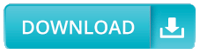
Post a Comment